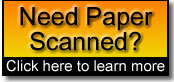|
Organizing Your Music Files |
|
Let's say you have a bunch of music files that you ripped from CD's, purchased online or copied from an iPod. You may get to a point like I did, where you have multiple copies of songs and they're scattered throughout your file system, leaving you with clutter. How do you get your music files off your iPod and onto your computer. Apple in particular makes extracting your music from your iPod unnecessarily difficult, which is where SharePod comes in. This fast freeware tool efficiently transfers your music collection to your hard drive, making it easy to back up or SharePod not only lets you transfer your files from your iPod to your computer without having to use iTunes, but you can also use it to delete art, playlists, music, videos, and edit tags. How do you rename these files to look like your other music files Now let's say you have a bunch of music files you copied from an iPod, but they are stored in goofy named folders with goofy filenames... and let's say you want to update or rename them by using the tags (like song, album artist...). Enter a program called Mp3Tag (a freeware ID3 tag editor). Mp3Tag is a an MP3 tagging tool with a rather spartan interface which lends itself to easy use. You can batch edit your MP3 tags, including iTunes specific tags like media type. If your MP3 files are named with tags in the file name like band-album-track-title.mp3, you can tell Mp3Tag to Time to clean up! How do you delete a bunch of empty folders So lets say you used SharePod to copy songs from an iPod and then used Mp3Tag to rename the files using the file tags. You may end up leaving a bunch of empty folders on your computer, so it's time for clean up! You don't need a program; in Windows you can do this at the command prompt. Open a command prompt window and navigate to the root folder of the drive in question. Enter this command: DIR /AD/B/S | SORT /R > DELFOLD.BAT The file DELFOLD.BAT now contains a list of all folders on your hard drive in reverse order. Use Word or another editor to put the filenames in quotes and add the prefix RD (with a space after RD) to every line in the file. In Word, you can do this easily by using Find and Replace to search for ^p (which represents the paragraph mark) and replace it with "^pRD " (quote, p, R, D, space quote), then hand-correct the first and last lines of the file if necessary. Save the modified DELFOLD .BAT file and exit your editor. Then simply launch the batch file. It will attempt the RD (remove directory) command on each folder, but the command will fail for any folder that is not empty. How does it work? For the DIR command, the switch /AD means select files whose attributes include the Directory attribute (in other words, folders). The /B switch means give a "bare" listing—just the filename—and /S means look in subfolders, too (which, incidentally, modifies /B, so it shows the full pathname). The output is piped (|) as input to the SORT command. Not surprisingly, the switch /R means sort in reverse. Finally, the output of SORT is redirected (>) into the file DELFOLD.BAT. Because we're sorting in reverse, every folder's subfolders precede it in the list. If they are empty, then by the time the parent folder is processed, it too will be empty. You'd be surprised at what you can do with simple commands! You should now have a nice clean looking music folder... Enjoy!!!
|
|
Read about... America is... and always has been... a country of beer drinkers. See how it has been part of our lives from the early settler days until now. More |
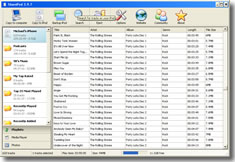 restore your music, videos, and photos. It also transfers playlists, album art, and ratings, both to your hard drive and directly into iTunes.
restore your music, videos, and photos. It also transfers playlists, album art, and ratings, both to your hard drive and directly into iTunes.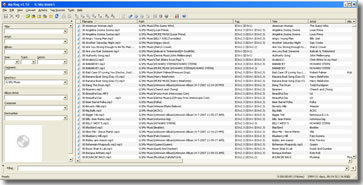 convert the naming convention of your files into the actual tags. You can also go in the opposite direction, renaming your files to reflect their tags. The latter trick is handy if you'd like to make the file name easily recognizable during searching and also have a backup of sorts should the ID3 tag become corrupted or overwritten with an incorrect tag.
convert the naming convention of your files into the actual tags. You can also go in the opposite direction, renaming your files to reflect their tags. The latter trick is handy if you'd like to make the file name easily recognizable during searching and also have a backup of sorts should the ID3 tag become corrupted or overwritten with an incorrect tag.